How to Create a Referee Assignor
Assignors are added via Manage Website Admins (found in the People section of the Master Menu). This tutorial assumes that referee titles have been set to include the active referee positions that will be assigned. Only active referee positions set in Set Referee Titles are available to provide assigning permissions for. For more information on setting referee titles, check out the tutorial here.
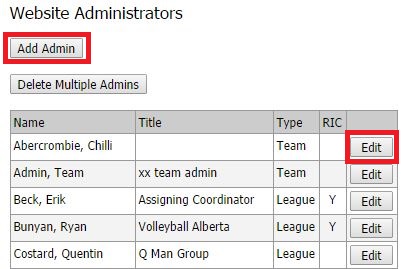
Starting from the master menu, select People and click Manage Website Admins. If you're providing assigning permissions for an administrator who is already a website admin, edit their profile. If you're adding a new administrator, click Add Admin.
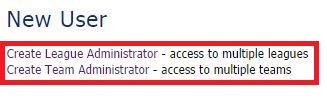
If you are presented with an option to create either a League or Team administrator, it is recommended to select League administrator. If the only available option is to create a team administrator, select that option. The options available here are based on the type of organization you are, but this selecting doesn't affect your ability to set assigning permissions.
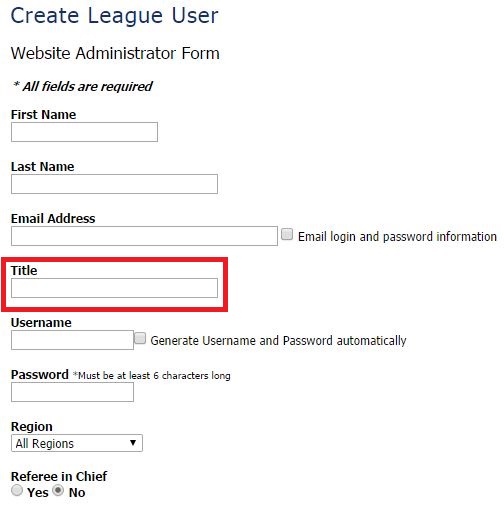
Enter all personal information for the administrator. It is stongly recommended to include a title that relates to the administrators expected tasks in the system. Suggested titles include such titles as "House League Assignor," "Ref Allocator," "Referee Coordinator," and so on. If your organization has multiple assignors, select an appropriate title to differentiate them.
Select the appropriate option for Region, either All regions or one region. This selecting limits certain functions to the specified region, particularly the ability to search for people (search results are limited to the region set here).
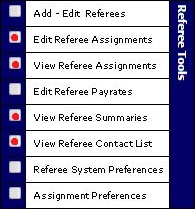
Select Association Wide permissions for Referee Tools. It is recommended that at least one administrator be given access to all referee tools. A typical assignor, however, requires Edit Referee Assignments in order to be able to assign referees to games. Other common permissions for a typical assignor include View Referee Assignments and View Referee Summaries.
If the assignor is responsble for maintaining schedules for leagues or teams, provide the assignor with Schedule Tools permissions as appropriate.
Save the administrators profile by clicking Enter at the bottom of the page.
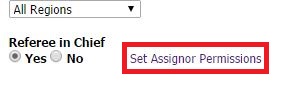
Return to the administrators profile and locate the newly created link to "Set Assignor Permissions."
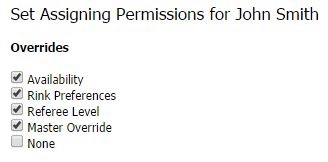
Provide the assignor with permission to override the available preferences. For more information on the specific overrides, click here.
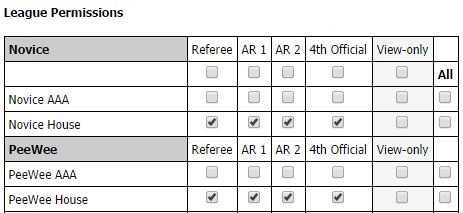
Select the appropriate assigning permissions. If the assignor should assign all, select all at the top for each active position. If the assignor should only assign some leagues, select the check boxes (or use the All option for each league) to select only those leagues the assignor is responsible for. In the case of referee organizations who's schedule push to their site from another GOALLINE league or association site, the league or association's acronym will display ahead of the division's name to make it easy to differentiate between similarly named leagues and divisions.
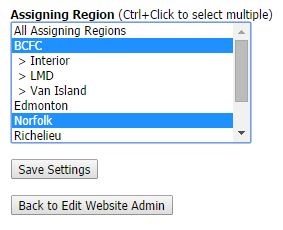
If the assignor should only assign games that occur within a specific region, select the region(s) that apply. Assigning permissions selected above combined with the region restrictions set here will limit what the assignor will see when using Edit Referee Assignments. If 2 assignors have permission to assign the Peewee AAA league but one can only assign in the Edmonton region while the other assigns in the Calgary region, this area is where that restriction is set.
Click to Save Settings and repeat for any additional assignors needed.


