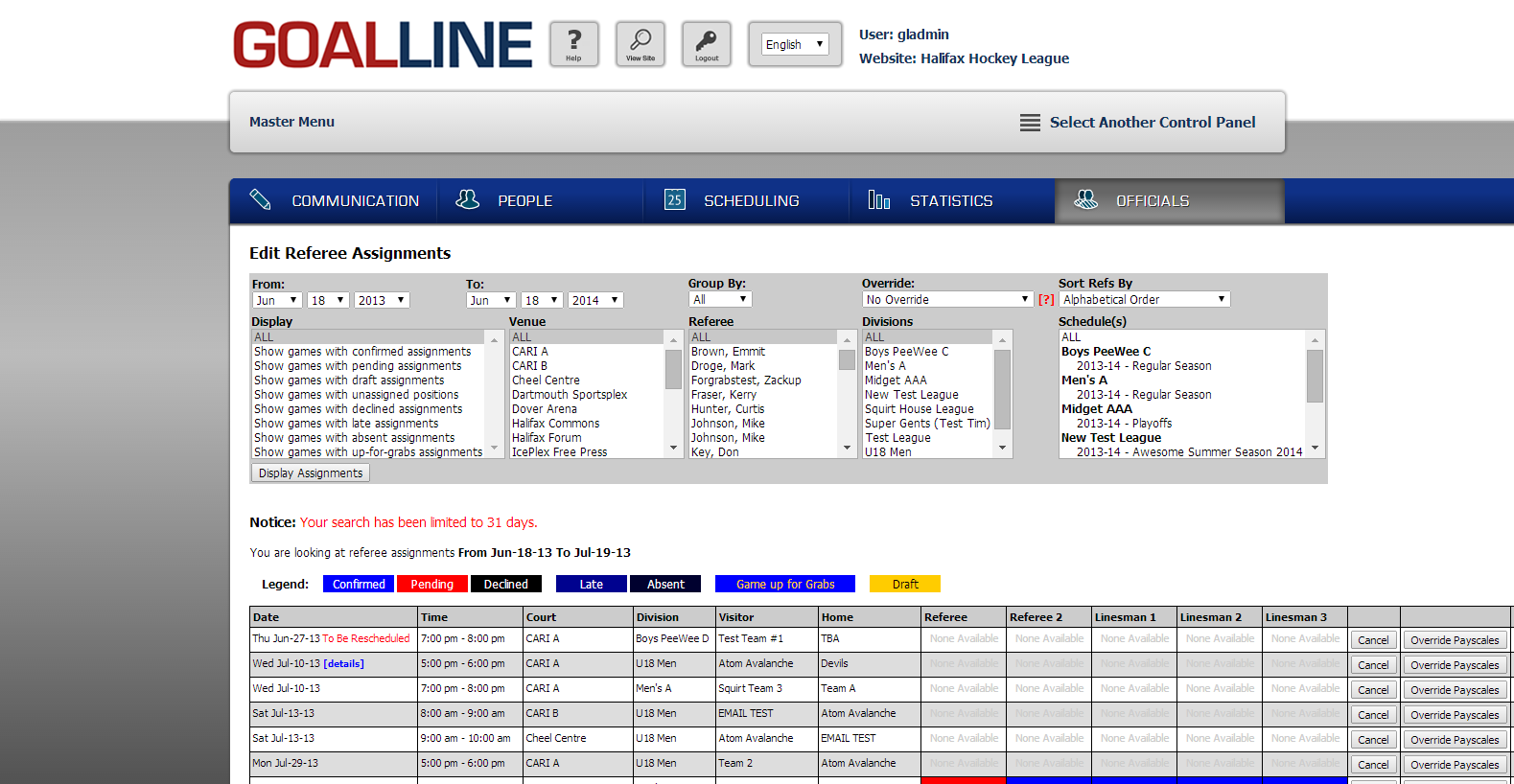Set Referee Titles
Go to Master Menu > Officials > System Preferences > Set Referee Titles. From there, name the positions required in your league (e.g.: "Linesman 1")

Set Referee Certification Levels
Go to Master Menu > Officials > System Preferences > Set Referee Certification Levels, and enter all levels of certification available for referees in your league.

Set Referee Payrates
Go to Master Menu > Officials > Payroll > Referee Payrates. At the bottom of the page, you can set the rate of pay per game for each referee position, as well as setting travel pay and assigning fees. Each game can be a cash game (refs are paid at the game), and each game can have "up for grabs" enabled or disabled.

You can also set site-wide travel pay and assignment fees in the top section.
Create Referees
Go to Master Menu > Officials > Personnel > Create Referee to enter referee information into your system.

You will need to enter the following info for each referee:
- First Name
- Last Name
- Date of Birth
- Address
- Phone Number
- Email Address
- Certification level
You will also need to specify an expiry date for the referee's membership.
Set Availability Date Range
Go to Master Menu > Officials > Assignments > Referee Availability Date Range, and select the start and end dates of when you will start and stop needing your referees.

Edit Referee Assignments
Go to Master Menu > Officials > Assignments > Edit Referee Assignments. You can then search for games to assign referees to.