Please Note - This help topic applies to Volleyball Canada organizations only
Roster Edit
Once you have registered a team for an event, you may need to edit your roster to add or release players or coaches. To edit your roster, please follow these instructions. See "Frequently Asked Questions" below for information on various scenarios.
- Sign In using your email address and unique access code.
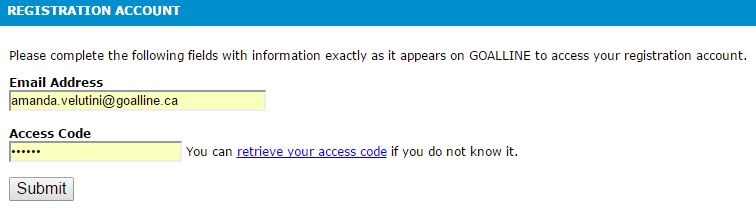
- Select the Registration Info tab.
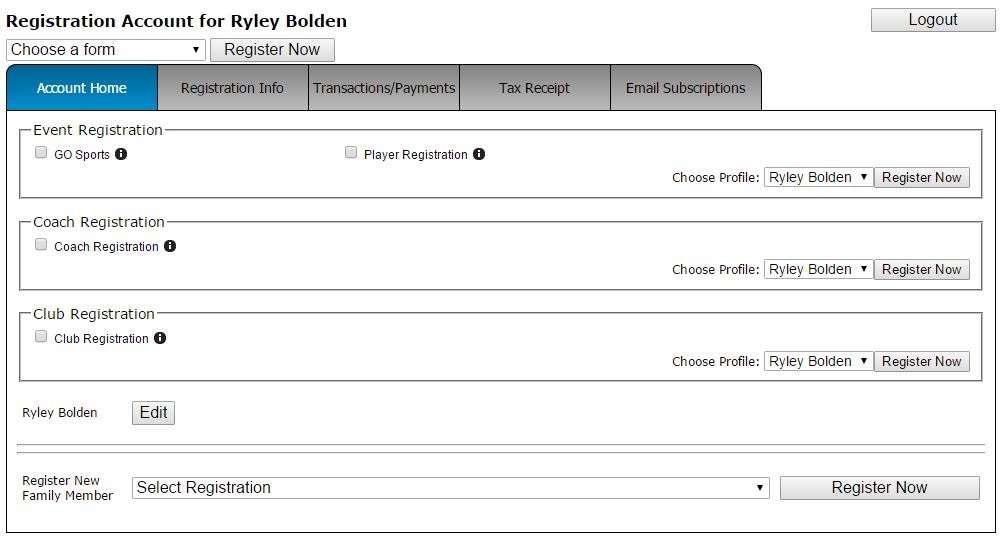
- Any teams you're associated with as team staff (this includes head coach, assistant coach, manager, trainor, and main contact/team contact) will list with the ability to edit.
- Click Edit Team Information for the team you'd like to edit.

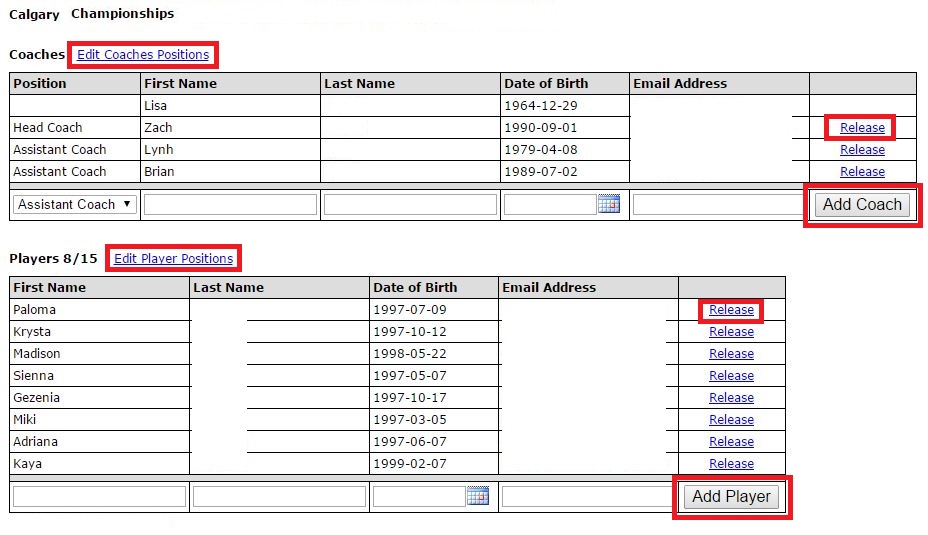
- If the associated event has a roster lock in place, you will be unable to edit the roster.
- To release any players or team staff, click the release button next to the name of the participant.
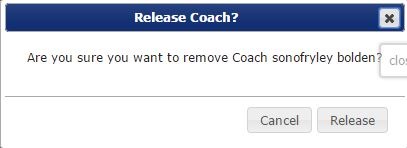
- To change a coaches position, click the link to Edit Coaches Positions.
- To add a coach or player to the team, enter their first name, last name and date of birth. The system will lookup the participant and display the record(s) found.
If one record is found, select OK. If more than one participant is found, use the radio button to select the appropriate participant and click OK. The participant's email address will populate in the email address field.
Click add Coach or add Player. The system will confirm if the selected participant has the appropriate level of membership for the event.
If the participant has the appropriate membership, they will be added to the roster. If the participant does not have the appropriate membership, a message will appear to advise you that they do not have the appropriate membership and cannot be added to the team.
If the participant is already listed on the current roster, a message will display advising you that they are already listed on the team.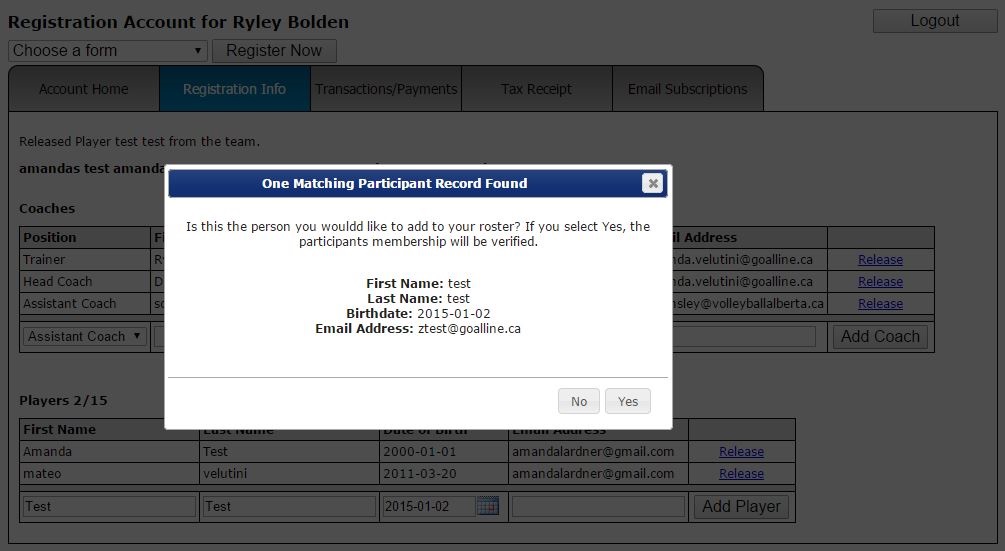
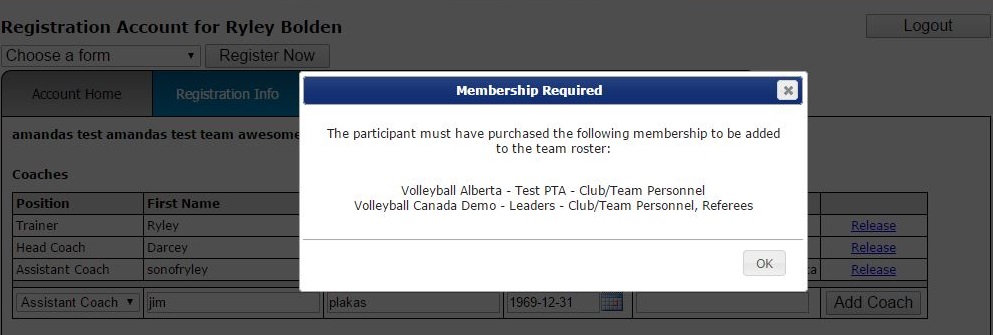
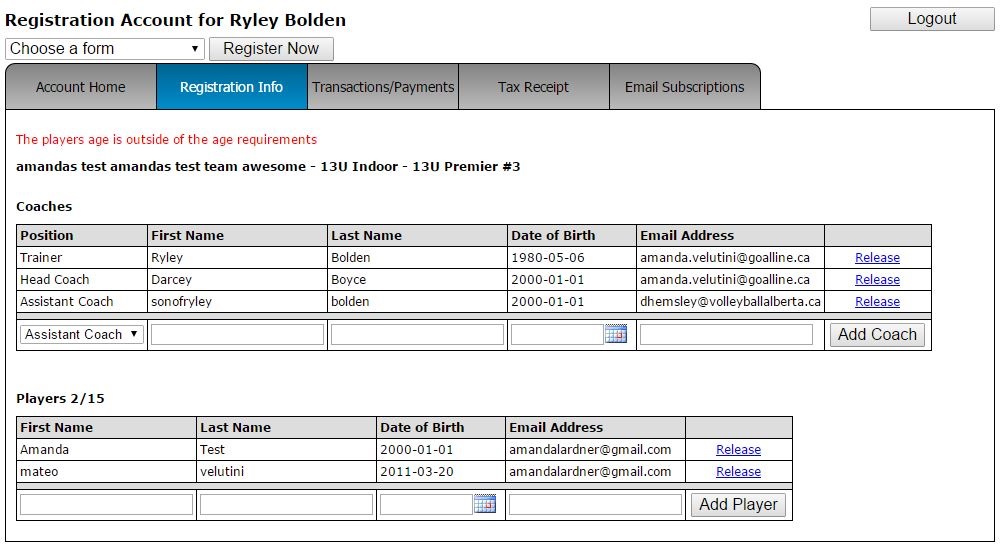
Frequently Asked Questions:
- How can I add an over-aged/under-aged player to my team?
Once your team has been officially accepted into the event, you cannot add over or under aged players without contacting an event administrator. Contact the event administrator and provide the name of the athlete, their date of birth and the name of the team (tip - specify the name of the team, age class, gender and event name) and request that the athlete be assigned to your team. The age (and gender) restriction can only be overridden by an event administrator.
- Why can't I add more players?
Each event can set the maximum number of players that are allowed to be on the roster. If you have reached the maximum, you will not be able to add new players. You can release players to make room on your roster if desired. Each event may have a different (or no) maximum number of players. This number will display above the player section of the Roster Edit page.
- Why can't I add more coaches?
A maximum of 7 coach positions are allowed, however each event could restrict this further on a per event basis.
- Who can edit my roster?
Any coaching staff (team contact, head coach, assistant coach, manager) registered with or assigned to the team will have the ability to edit the roster. Event or Provincial/Territorial administrators are also able to edit your roster. Players can not edit the roster of teams they are on.
- A player/coach told me they registered but they are not found when I try to add them to my roster?
Participants will be looked up based on their first name, last name and date of birth. Verify that the information you are providing is correct. If the participant you are adding should be found, you may need to contact them to confirm the information in their profile. If any of the information in their existing profile is incorrect, either the participant or provincial/territorial administrator can update the information for you.
- A player/coach I want to add doesn't have the appropriate membership, what do I do?
You will need to contact the participant to advise them that they need to purchase or upgrade their membership in order to be added to your team. If the event you're registered into provided you with a team code, the participant could use a membership registration form to purchase the membership they need while using the team code to 'assign themselves' to your team. Alternatively, they can use a membership form and simply advise you they have completed their registration; you'll be able to edit your roster again and add them.
- How will I know if the roster will become locked?
As a team contact or coaching staff, you'll be notified via email 72 hours and again 24 hours ahead of a roster lock. This gives you an opportunity to verify your team information ahead of an event. In some cases, the roster lock is in effect during the registration process, but may be lifted at a later date. This kind of information is generally communicated in your confirmation or acceptance email.


