Permalink | Topics: People Management, Registration - Tags: registration, volleyballcanada, player, coach, register, club, club-team
Please Note - This help topic applies to Volleyball Canada organizations only
How to Register a Team
As a club or team administrator, you'll want to register your team or club teams with your PTA as well as register for events. To register your team, locate the event registration form or club team registration form applicable to you. To register your club teams with your PTA, navigate to your PTA registration portal. Using the search criteria available, search for the Club Team Registration form. Once located, select to register using this form. To register your team for events, use the search criteria to find event registration forms that pertain to your team. Searching by Competitive Category for example, will allow you to search for all available registration forms applicable to that category. Once you've located the event form(s) you'd like to register for, select the form.
Each team registration form will be customized for each specific event, so you may be asked different questions or have a different number of required team staff and players. Fees for each event or program may differ as well. Some team registration forms will not require player information at the time of registration. You will be provided with guidelines from the event administrators on how you'll add your players later on. If you have any questions about the information collected, please refer to the event contact information for the specific event.
When registering a team for the very first time with a club, event or PTA, do not select "Registered Here Before?" or "Sign In." These tools will be used once you've registered a team to simplify and speed up the registration process, but your first registration must be completed by simply filling in the form.
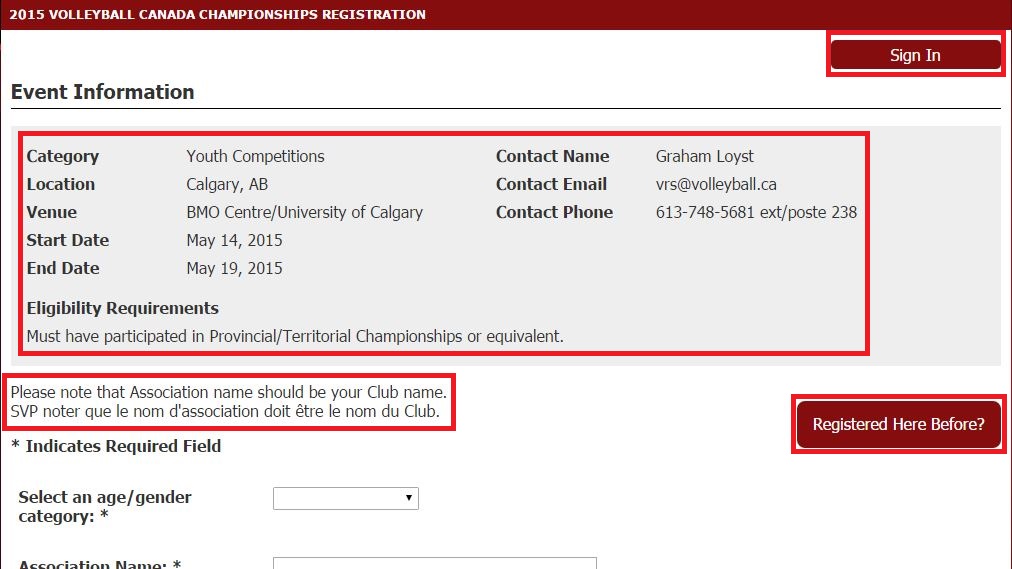
Take note of Event Information such as dates, location/venues, applicable competitive categories and any eligibility requirements. Pay close attention to any required fields as the club, event or PTA administrators have set the information as required. Failure to complete all required fields will result in your inability to submit the form.
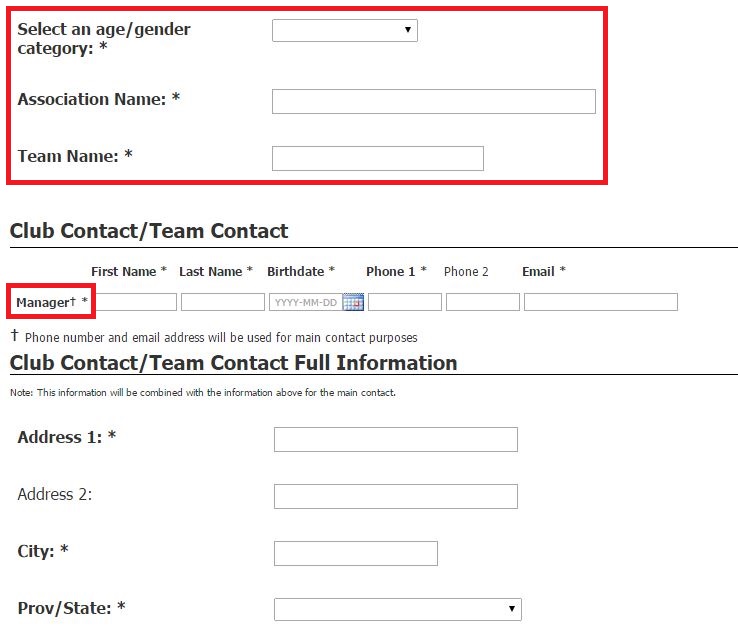
In the above example, the Manager is also the "Club Contact/Team Contact." The contact here is considered the team's main contact for the purpose of registration. Some forms may request and/or require more coaching staff positions, some may not collect coaching positions at all. Some forms may collect coaching staff positions but request that the main contact be a different person; in those cases, it is possible to be both a coaching position and the main contact, simply enter your information in both sections as required.
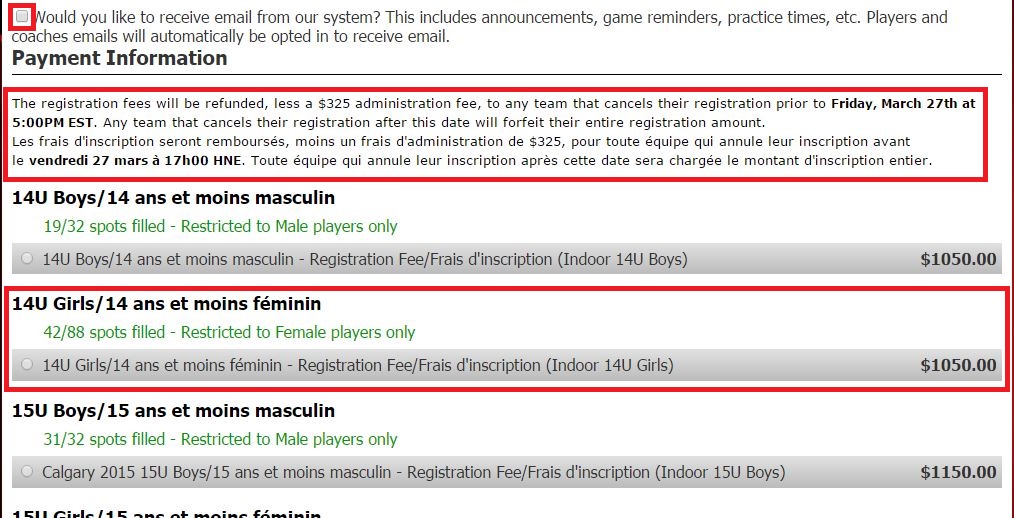
You're asked to check if you want to receive email from our system; this question is to allow the administrators to be compliant with new anti-spam legislation. It is recommended to select this check box so that you don't miss out on important information from event/PTA administrators. Review the waiver and privacy policy sections for more information on the organization's committment to privacy.
Prior to selecting your program, carefully review any additional insctructions provided by the administrators. There may be helpful information provided to make the registration process easier for you.
Select the program option that applies to your team. There may be several program options available or there may only be one available option. Administrators can restrict the programs to allow only participants of a certain age or gender. Should any of these program restrictions appear to be incorrect, please refer to the event contact person listed at the top of the form.
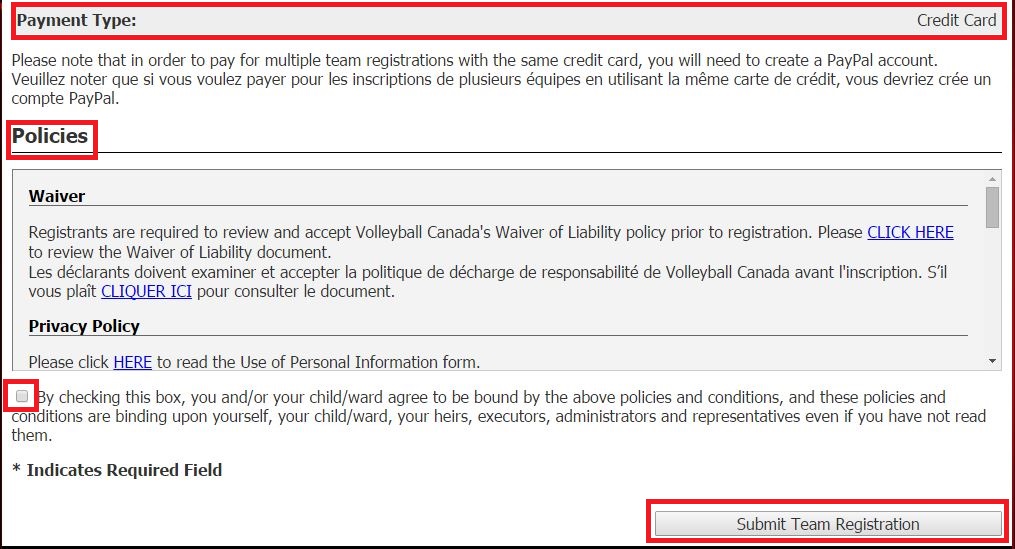
Select the appropriate payment type. There may be multiple payment methods available (cash/cheque or online) or there may not be a choice. If you are offered a choice, select your desired payment method. When selecting an online payment method, you'll be prompted for payment on the next page.
Carefully review the waivers and policies and provide your consent via the requested method (the above example uses a check box). When consent is required, you are unable to submit the form without providing your consent.
When you have provided all requested and required information, click to Submit Team Registration. Please note; the registration is not yet complete!
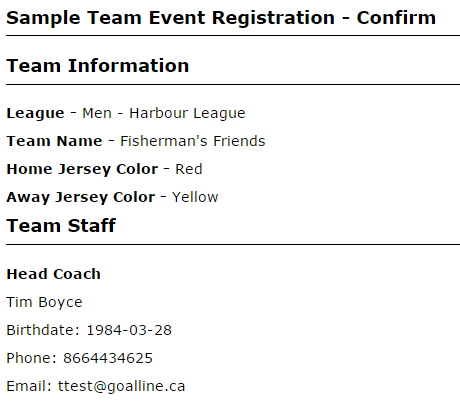
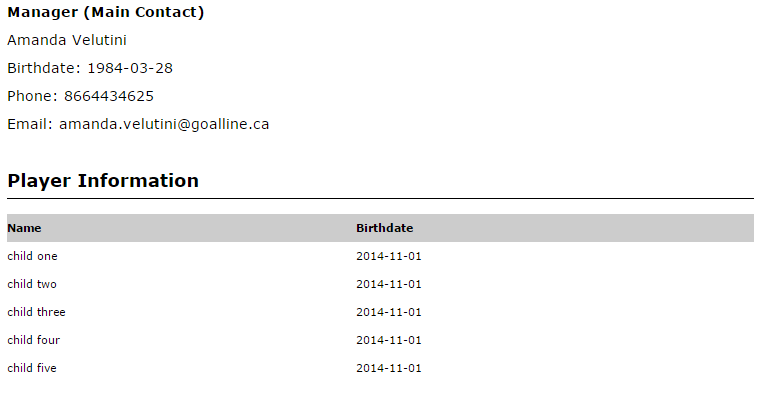
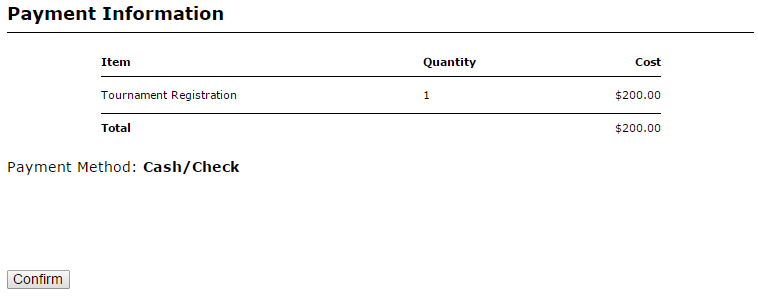
Carefully review the information you have provided. If you selected an online payment method, your payment gateway will be displayed on this step. Follow the payment process completely and, when ready, click Confirm to finalize your registration.
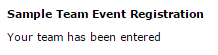
When your registration is complete, you will see (at least) a message similar to the message above. The administrators may include more information on the completed page, but it's important to note that. unless you've seen a completed message, your team may not be registered for the event yet.
You will receive a Confirmation and/or Acceptance email confirming that your team has been registered. Some events may automatically accept teams while others may opt to manually review, accept or reject teams. Your email confirmation messages will provide more information specific to your event.
Now that you've registered a team, you may use the "Registered Here Before?" tool for your next team registration. Click here to learn more about using the Registered Here Before? tool.


