How to subscribe to a calendar on a Goalline site:
iCal:
You first need to obtain the iCal URL address from the team schedule by clicking on Subscribe/Download Season Schedule at the bottom of the calendar, then left click on "Right click on this link and select "Copy Link" or "Copy Shortcut,", copy the URL address at the top of the browser address bar, then paste this into your calendar program to subscribe to this schedule.
And you’re done! iCal adds the schedule to your Calendars list and places a curved arrow next to it. Double-click the name if you’d like to change it, but you can’t make any other changes to a calendar you’re subscribing to.
Google Calendar Subscription:
- Navigate to the league or team schedule page that you wish to subscribe to
- Click the link for "Download/Subscribe to the entire season schedule for this league."
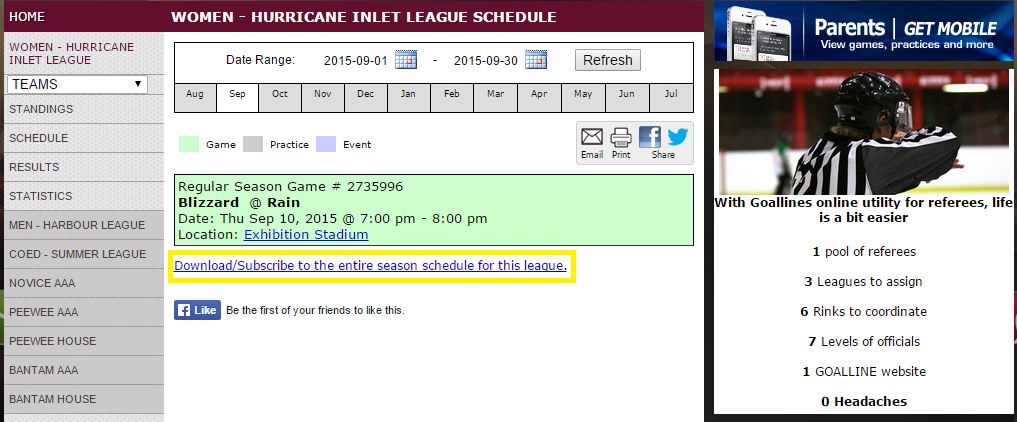
- Righ click and copy the URL for the link shown.
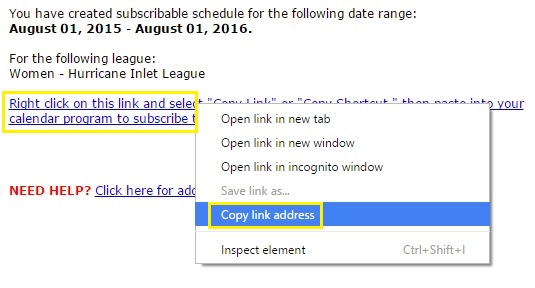
- Open your Google Calendar.
- Select to add a calendar by URL
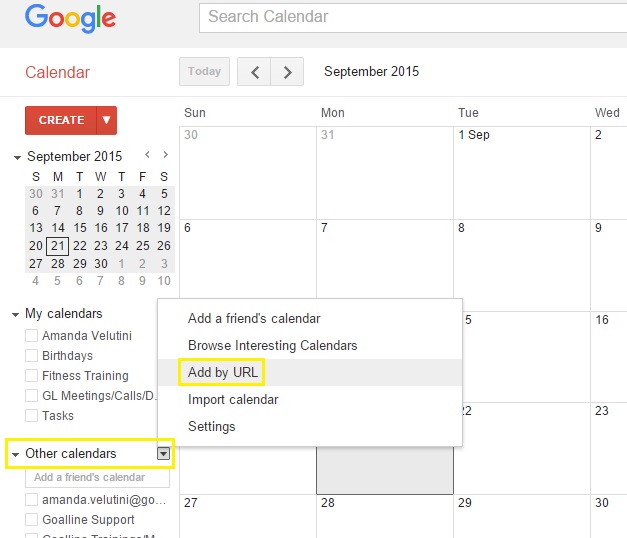
- Paste the URL and click Add Calendar
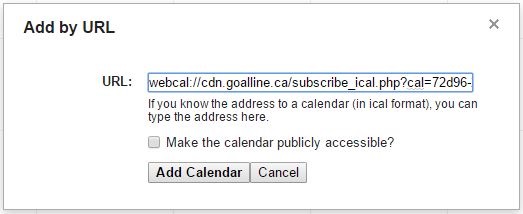
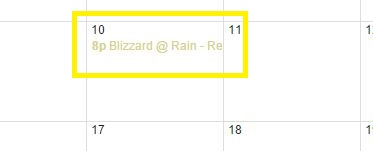
Microsoft Outlook Express Calendar Subscription:
Next select the link that says "Copy this link into your calendar program to subscribe to this schedule." Once the page has loaded with the scripting, you will need to copy the URL address(top of browser, address bar) , then go to Outlook and select the File tab (which should be in orange) then select Open from the left sidebar.
The option at the very top should say Open Calendar, select and another window will open, paste the URL link in the file name space and make sure it says iCalendar Format and select Open. It may take a few seconds but it will then load the schedule into the calendar.
Microsoft Outlook 2007 Calendar Subscriptions
Once you have the URL, in Outlook, choose tools - Account Settings and click the Internet Calendars tab. Press Ctrl +V to paste the URL of the ICS file that you copied in the previous step. Click ADD.
IPhone/Ipad/Ipod
"Settings"
"Mail, contacts, calendars"
"Add account"
"Other"
"Add subscribed calendar"
Then copy the link from your Goalline web page into the "server field"


